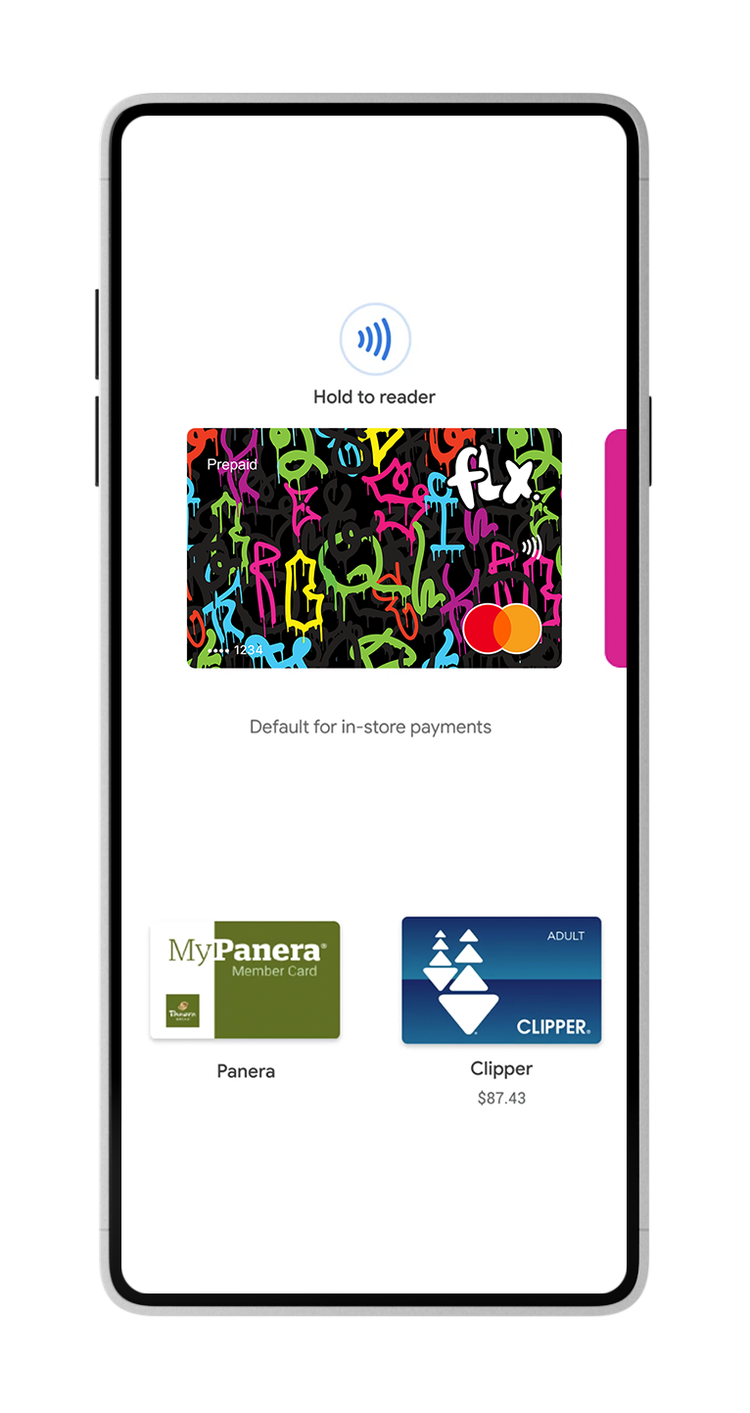Say hello to a better relationship with
money with Google Pay
FLX® Mastercard with Google Pay is a safe, simple, and helpful way to pay
Enjoy all the benefits of your FLX Mastercard using Google Pay.
It’s the safe, simple and helpful way to pay and manage your money.
With privacy and security built into every payment, using Google Pay is safer than swiping your card or paying with cash.
Keep your cards and accounts within tapping distance
Keep credit cards, debit cards, transit passes, and more on your phone for quick, easy access.
Get a fuller picture of your finances
Bring your accounts together for a clearer view of what you have, what you’ve spent, and recent activity.
Search your spending the easy way with Google Pay
Easily find past purchases from weekend getaways, past payments, and tickets you saved in your wallet. And if you choose, you can link your bank account, Gmail, and Google Photos to search even more transactions.
Safe, simple, and helpful
A safer way to pay, everyday
With privacy and security built into every payment, using Google Pay is safer than swiping your card or paying with cash.
Transparency
Google Pay will never sell your personal information to third parties or share your transaction history with any other Google service for targeting ads.
Control
Google Pay has easy-to-use tools that put you in control so you can choose the privacy settings that are right for you.
Security
Google Pay keeps your money and private information safe with built-in authentication, transaction encryption, and fraud protection.
Add your card to Google Pay.
Setup is easy.
To pay in stores using your phone, you'll need to make sure Google Pay is downloaded and set up on your phone first.
-
Open the Google Pay app.
If you have multiple accounts in Google Pay, you can select the account to change:
In the Google Pay app, at the top right, tap your profile picture or initial.
Tap the account you want to use to add a debit or credit card.
Swipe up from the bottom.
Tap Add a card > Debit or credit card.
Use the camera to capture your card info or enter it manually.
If you’re asked to verify your payment method, choose an option from the list. Learn how to verify your payment method.
Find and enter the verification code.
After you add a card, you might find a small charge on your account from Google Pay. This charge checks that your card and account are valid. The charge disappears and doesn’t affect your balance.
If you add one or more payment methods to Google Pay, you can set up contactless payments.
-
Open the Google Pay app.
At the top left, tap Menu > Payment methods.
Next to the payment method you want to set up for contactless payments, select Enable contactless.
Follow the instructions to verify your payment method.
Important: When you set up contactless payments in the Google Pay app, your payment method automatically adds to your Android device settings.
Contactless payments
-
Google Pay is the fast, easy, and secure way to pay on sites, in apps, and in stores using the cards saved to your Google Account. To use Google Pay to pay in stores, you'll need an Android phone.
Don’t worry about your credit card rewards -- you get the same benefits using your card through Google Pay as you would scanning your card the old-fashioned way. With Google Pay, you can also save your loyalty cards, gift cards, and tickets and pay for transit using your phone.
-
Not sure which stores let you use Google Pay on your phone to check out? Google Pay is accepted at more places than you think. Millions, in fact. It works in select supermarkets, pharmacies, restaurants, clothing stores, gas stations, beauty shops, and other retailers that accept mobile payments.
-
Google Pay protects your payment info with multiple layers of security, using one of the world’s most advanced security infrastructures to help keep your account safe.
Everything we make is protected with powerful built-in security technologies that help detect and block threats like spam, malware, and viruses from ever reaching you.
Curious about how Google Pay helps keep your info safe? Read on to learn what happens when you add a card and when you pay in stores.
-
To pay in stores using your phone, you'll need to make sure Google Pay is downloaded and set up on your phone first.
It only takes a few minutes to set up Google Pay on your phone. You'll need your credit or debit card info handy to get the app set up.
In-store payments through Google Pay only work on eligible Android phones right now.
-
Ready to get started using Google Pay to buy in stores? Getting set up is easy and should only take a few minutes. Just follow the steps here